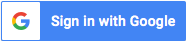Using the Cisco AI Assistant in Webex Meetings
This video shows the newest capabilities with the Cisco AI Assistant for Webex, including Meeting and Vidcast Summaries for when you need to step away or for after the meeting.
How do I activate the Cisco AI Assistant in Webex Meetings?
To activate the AI Assistant during a Webex meeting, go to the meeting controls and click on the AI Assistant icon. Depending on your organization's settings, you may need to ask the meeting host or co-host to start the summary. If they have allowed it, you can click 'Start summary' in the popup window. Once activated, you'll receive notifications indicating that the AI Assistant is running.
What features does the Cisco AI Assistant offer?
The Cisco AI Assistant provides several useful features, including real-time transcription, automatic meeting summaries, highlights, and action item tracking. These capabilities help participants stay focused and informed, allowing them to catch up on missed discussions without interrupting the flow of the meeting.
Where can I find the meeting summaries after a Webex meeting?
After the meeting concludes, a complete summary and transcript are automatically saved to the meeting host's account in the Webex app. If the meeting was associated with a space, you can find these summaries directly in that space. If you do not see the AI Assistant summary option, consider reaching out to your organization's administrator to ensure you are using the correct platform.
Using the Cisco AI Assistant in Webex Meetings
published by PCC-IT International